FOSFA Annual Dinner
Thursday 6th November 2025
Frequently Asked Questions
Here are some frequently asked questions to help you with registration, if you don’t see an answer to your query below, please contact Gemma: [email protected]
I have a Table Code – how do I register my guests?
If you purchased a table and want to manage guest registrations:
- 🧑💼 First, register yourself as the Table Host.
- From the dropdown, choose: “I have purchased a table and wish to register my guests.”
- 🔢 Enter your table code.
- Select YES when asked: “Is this person the Table Host/Purchaser?”
- 🎯 Choose if you will sit at the table – this ensures the correct seat count.
- ✏️ Fill in your personal details, if you’re prompted to modify your registration, click CONTINUE REGISTRATION.
- 🎫 On the Tickets page, choose “Purchased Table – Table Host” and proceed.
- ➕ To add guests, click “Add Another Participant” (this restarts the form).
- 🧑 Fill in the guest’s details using the same table code.
- 📧 In the Email Confirmation field, enter your own email.
- 🔁 Repeat for each guest, then from the dropdown, select your name under “Who is managing registrations.”
- ✅ Click Confirm & Checkout.
❗ Please note: once a registration is submitted, you cannot add more guests via the registration modification link. For easier management, we strongly recommend registering all guests at the same time. For registering guests separately, see the below tab.
What if I can’t register all my guests at once?
If you need to register guests separately, follow these steps:
1️⃣ Go to the registration form and select “I have purchased a table and wish to register my guests.”
2️⃣ Fill in the guest’s details and complete the registration by clicking Confirm and Checkout.
3️⃣ Repeat this process for each guest.
Important:
Do not use the “Add Another Guest” option when registering guests separately — it will give that guest control over the whole registration. You will receive all email confirmations and tickets when you fill in the ’email to receive confirmations’ field.
How do I purchase an Individual Ticket for the FOSFA Annual Dinner 2025?
To register:
- 🔗 Visit the event’s dedicated registration page.
- 🖱️ Click “Register”
- 📥 From the dropdown, select “I wish to purchase an Individual Ticket.”
- 🧾 Fill in all required fields.
- If you’re registering on someone else’s behalf, enter your own email in the “Email which will receive confirmations” field.
- This ensures you receive all confirmation emails and tickets.
- 💳 Complete your payment and check your inbox for a confirmation email.
💡 Tip: Double-check your email address to avoid missing important updates.
How do I purchase a Table for the FOSFA Annual Dinner 2025?
To register:
- 🔗 Visit the event’s dedicated registration page.
- 🖱️ Click “Register”
- 📥 From the dropdown, select “I wish to purchase a table(s)”.
- 🧾 Fill in all required fields.
- If registering on someone else’s behalf, use your own email in the confirmation field.
- 🪑 On the Tickets page, select the number of tables (max 2 per registration).
- 💳 Complete your payment and check your inbox for confirmation.
💡 Tip: Ensure your email is correct to receive all confirmations and tickets.
How can I access the Attendee Hub?
Once registered:
- 📧 Check your inbox for the confirmation email containing your unique Attendee Hub link.
- 🔗 Click the link or paste it into your browser.
- 🔐 You may be asked to verify with your email address.
I’ve registered – how can I modify my details?
To edit your registration:
- 🔗 Go to the Attendee Hub using your confirmation email.
- 🖊️ Click “Edit Registration”.
- ✅ Make changes and save.
📅 Note: Some changes may only be allowed before a deadline set by the event team.
How can I see who’s registered at my table?
You can view your table group by opening your confirmation email and clicking the link that says “Click here to see everyone in your group.” This will take you to a webpage showing all attendees at your table.
Can’t find your confirmation email? No worries — just contact the event team and we’ll help you out.
Can I modify the details of people I’ve registered?
👇 If you registered everyone at once:
- 🔗 Log into your Attendee Hub.
- 🛒 Go to the top corner “Shopping Cart”.
- 🧾 Click the attendee you want to edit.
- ✏️ Make changes and continue to checkout.
🔍 If you registered attendees separately:
- 📧 Open the attendee’s confirmation email.
- 🔗 Click the Attendee Hub link.
- 🖊️ Select “Modify Registration”.
- ✅ Make changes and save.
🙋 Can’t find the email? Contact the event team – we’ll help or send a new modification link.
What if I can’t find my confirmation email or Attendee Hub link?
Try this:
- 🗑️ Check your spam or junk folder.
- 🔄 Go to the registration page and click “Resend Confirmation” (if available).
- 📞 Still stuck? Contact the event organiser directly via the website.
